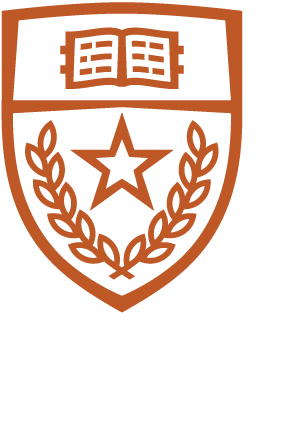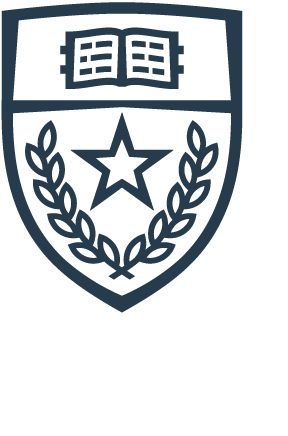Ganesha, which runs the pfSense firewall software, provides an authenticated method for temporarily connecting a computer to the UTCS network in order to access services from the department and the Internet at large. In order to access the network via Ganesha you will need to have an active CS account and a computer set up to use DHCP.
How to use Ganesha
- Connect your computer to a DHCP-enabled network port / wall jack. DHCP-enabled ports are not labelled, but any port without a network cable is likely to be enabled for DHCP. Do not disconnect another machine or remove a network cable from a wall jack; Not only will your computer not work in this jack, the jack will be disabled, preventing any computer from using it.
- Your computer should send a DHCP request, and in return it will receive an IP Address as well as other information necessary for your computer to use the network (gateway, name server, etc).
- Open a web browser. Depending on your browser and OS, you may be automatically directed to a login page. If not, you can go to the following URL: https://ganesha-gw.cs.utexas.edu:8003/index.html?zone=ganesha
- Enter your CS username and password into the login form, check the box indicating you agree to the Terms & Conditions, and then click Login.
If your username and password are accepted, you are now logged in. If you were originally going to another page, you should be redirected to that page. Otherwise, you'll remain on the same page, but it will now say "The portal session is connected" and show a Disconnect button instead. You can now navigate to other web sites and access other network services. Note that while you will have mostly unrestricted access to the Internet, incoming connections to a computer behind Ganesha are blocked.
To manually disconnect, you can return to https://ganesha-gw.cs.utexas.edu:8003/index.html?zone=ganesha and click the "Disconnect" button. Eventually, you will be automatically disconnected after some period of inactivity.
Related Documentation: