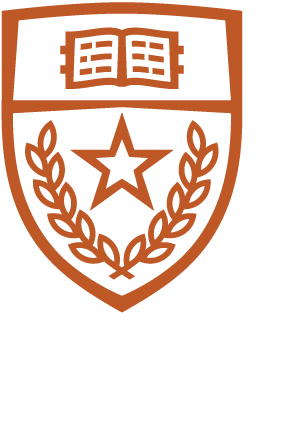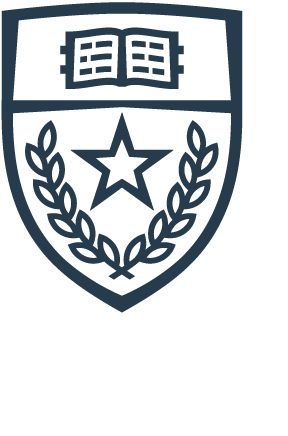Follow these instructions to set up your CS email on the Gmail app for Android.
|
1. Open the Gmail app on your Android device and touch the User Icon. 2. Touch Add another account. |
 |
 |
|
3. Touch Other. 4. Type in your CS email address. 5. Touch Manual Setup. |
 |
 |
|
6. Touch Personal (IMAP). 7. Type in the password for your CS account. 8. Touch Next. |
 |
 |
|
Incoming Server Settings 9. Username: This should be your CS username. 10. Password: This should be the password for your CS account. 11. Server: This should be mailbox2.cs.utexas.edu 12. Touch Next. Outgoing Server Settings 13. Username: This should be your CS username. 14. Password: This should be the password for your CS account. 15. Server: This should be mail2.cs.utexas.edu. 16. Touch Next. |
 |
 |
|
17. Choose your Sync frequency preferences and then touch Next. 18. Type an Account Name you prefer. 19. Type your name as you would like it to appear. 20. Touch Next, and you are finished. |
 |
 |