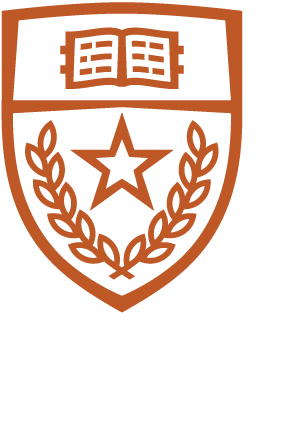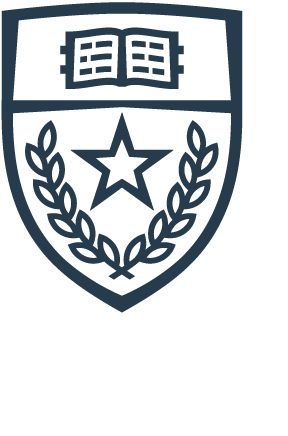The ISO has announced that it will block VNC packets, so we have decided to install Xpra, which uses ssh by default. The server can be started with a simple command run on the command line of a CS machine. For example:
xpra start :100 --start-child=xterm
This starts the xpra server on display 100 (please pick a high enough number that it doesn't interfere with the local display) and runs an xterm. Unlike VNC, you don't need to run a window manager. From that xterm you can start any X application you need: matlab, emacs, evince, etc.
To shutdown the server:
xpra stop :100
To attach to the local server:
xpra attach :100
Downloading Xpra to a mac:
Download the Xpra package from http://xpra.org/dists/MacOS/x86_64/Xpra.pkg. If you have the default security setting, you'll need to hold the Ctrl
key down while clicking on the Xpra.pkg, choose open from the drop down menu. This will allow you to install the package.
Downloading Xpra to a windows machine:
Download the Xpra package from http://xpra.org/dists/windows. We have been unable to get the most recent version working, and recommend you get the file Xpra-x86_64_2.0.3-r16184.msi
Download and install the msi file, then run Xpra
Connecting to Xpra:
Once it's installed, you'll need to select SSH from the Mode menu. Fill in the blanks as needed. Following from our example above the connection line would look like this:
username @ hostname.cs.utexas.edu 22 : 100
Username would be your cs login, hostname would be the host you started the Xpra server on and 100 would be the display number.
There is an option to save your settings, but we do not recommend that you not save your password. The settings are in clear text, so if someone was able to look at the settings file, they would get your CS password.
If you have any questions or problems, please email helpreq@cs.utexas.edu.