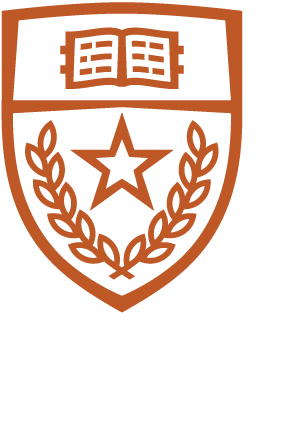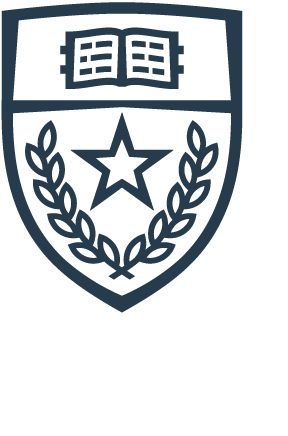HOW TO VERIFY ENCRYPTION
Please see sections A-C below, and follow the instructions for your OS/encryption method:
A. Mac machines
Launch Applications->Utilities->Terminal, and enter the following command:
(system_profiler SPHardwareDataType; diskutil apfs list; networksetup -listallhardwareports; date ) | pbcopy
This silently copies the output of the command onto the clipboard, so you won't see anything. That's normal. Please create a new email to help@cs.utexas.edu and paste the contents of the clipboard, then send the email.
B. Windows machines / BitLocker
Select Start->Run and enter "cmd" but do not hit enter. Right click the Command Prompt icon and select "Run as administrator". In the Command Prompt window, enter the following command:
cmd /c "manage-bde -status && ipconfig /all && date /t" | clip
This will place the network information on the clipboard. Please paste the contents of the clipboard into an email reply to help@cs.utexas.edu.
C. Linux machines
Please run the following command:
sudo dmidecode -s system-serial-number; date; uname -a; ip addr;lsblk
Please copy and paste the results into an email reply to help@cs.utexas.edu.
Note: On a linux box, you can have a boot partition that is unencrypted, but the rest of the disk must be encrypted. If you have more than one disk, your extra disks must be encrypted as well.
Alternatively, you can email help@cs.utexas.edu and set up a Zoom call to share your screen so that a staff member can verify encryption remotely.
______________________________________
If you are running an ssh server on your linux or mac machine, please go to this link and follow the instructions there to prevent the UT Information Security Office from quarantining your machine for running an open ssh server:
https://www.cs.utexas.edu/facilities-documentation/ssh-keys-csres-mac-and-linux#disable-passwords